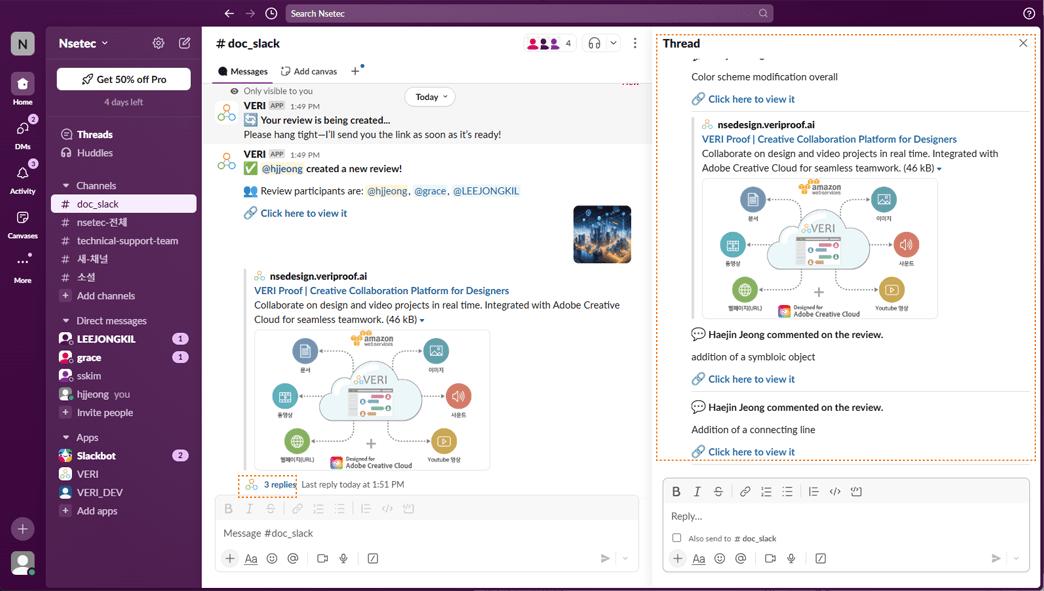Slack + VERI
You can now receive all review and comment notifications created in VERI instantly, right in the Slack channels you use most!
Connect Slack with VERI and learn how to take advantage of various features.
Get VERI review alerts in Slack, in real time!
When a new review is created
When new feedback is added
When a decision is made on a review
Connect Slack
After signing in to VERI, open your account settings and click 'Connect Application'.
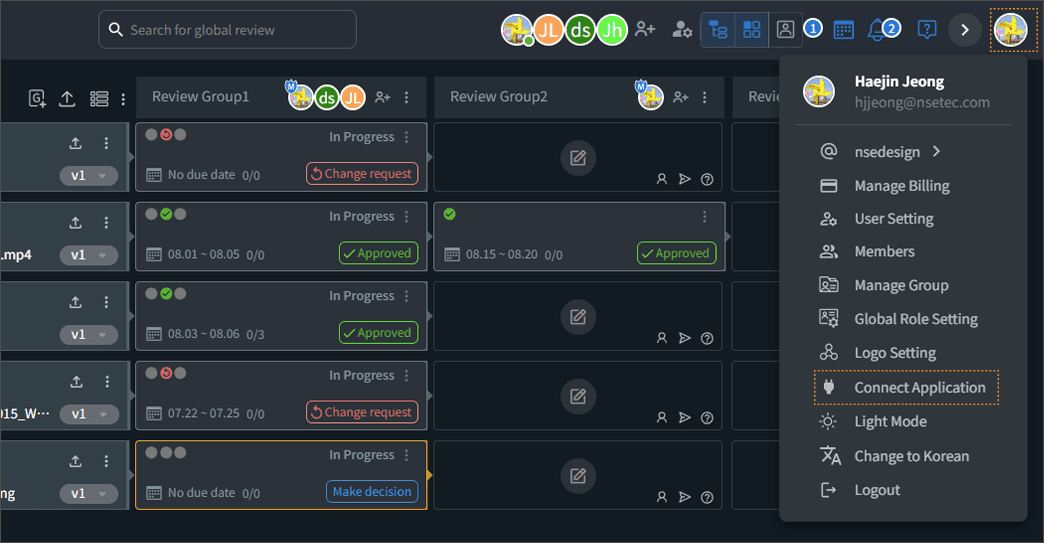
Click 'Connect' to link Slack.
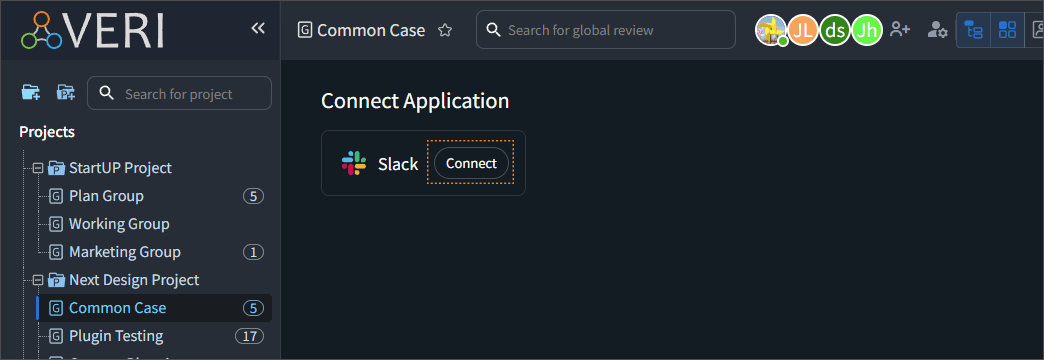
Select the Slack workspace to connect and then click 'Allow'.
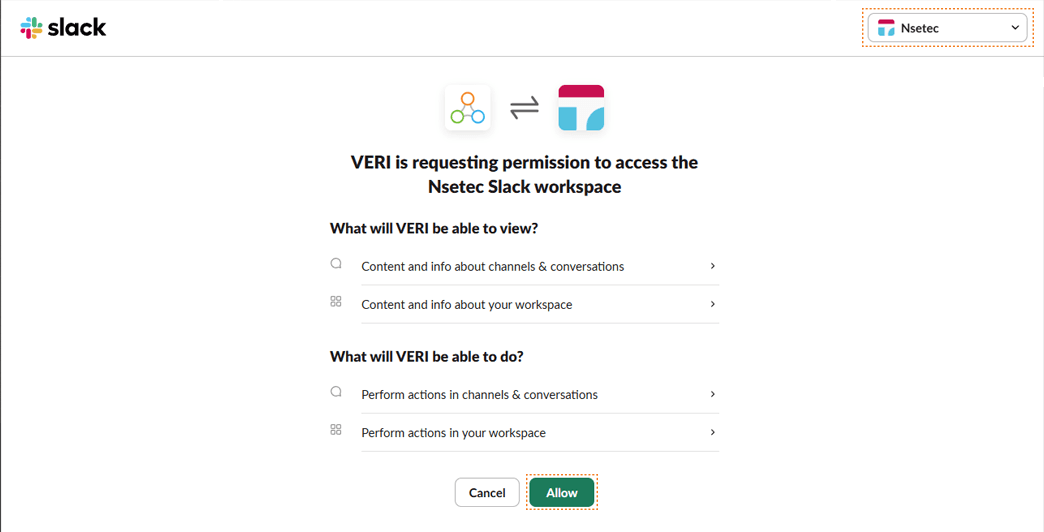
To disconnect Slack, click the 'Connected' button and then click 'Disconnect'.
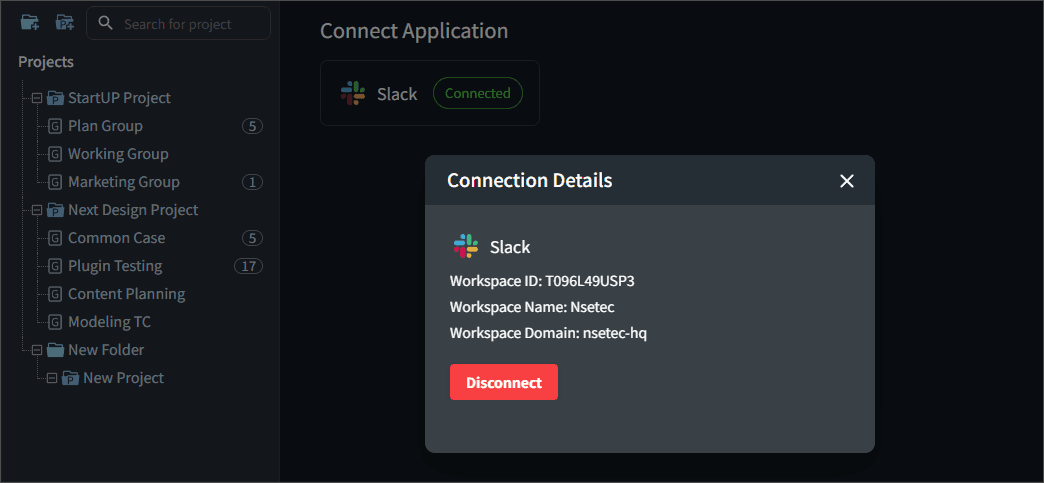
Connect channel & invite members
Once Slack is connected, a link icon appears on project groups created in VERI—click the Slack icon.
Choose the channel to link with the VERI project and the members who will participate in the review, then click 'Save'.
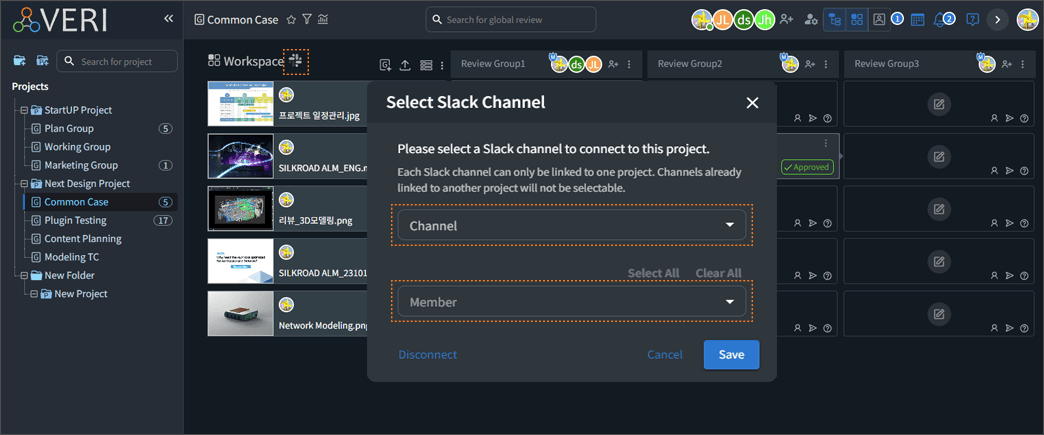
Create a review & upload files
Create a review in a VERI project
Create a group in the project, click 'Upload New File', and select the files to be reviewed.
(*You can click the upload area or drag & drop files.)
Click 'Create'.
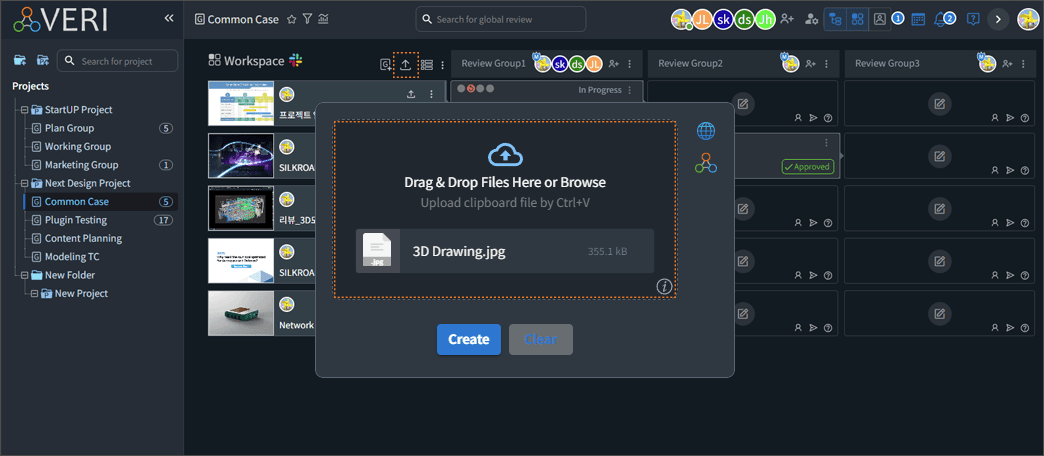
Click 'Start Review' to begin reviewing the files.
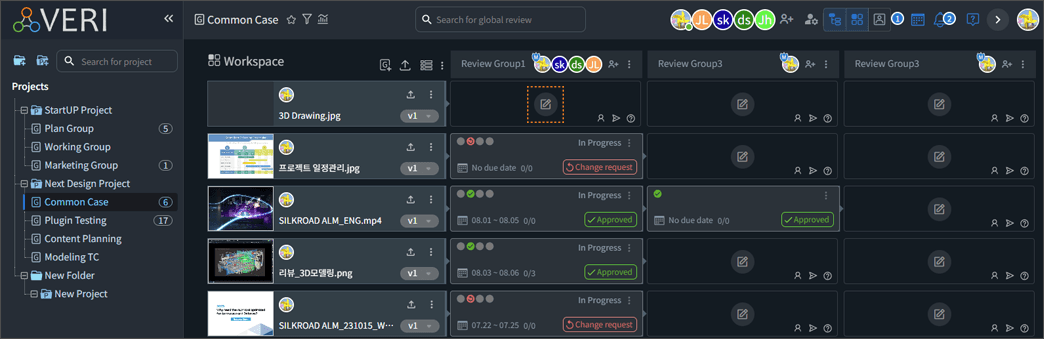
The review details and link will be posted to the Slack channel.
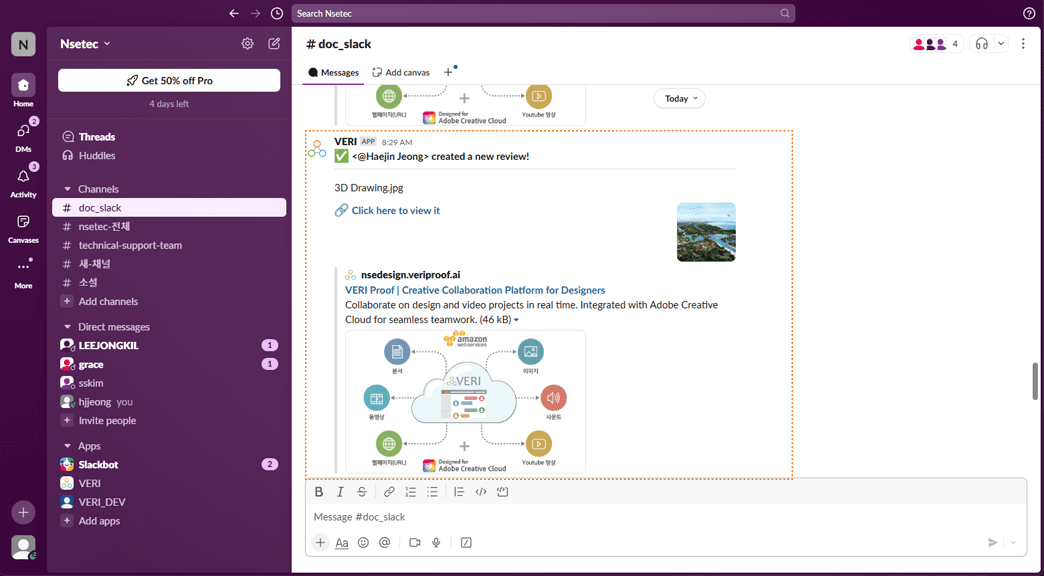
Create a review from a Slack channel
In a Slack channel, enter the command '/veri-review' and click 'Send'.

Click the VERI URL link to sign in to VERI.
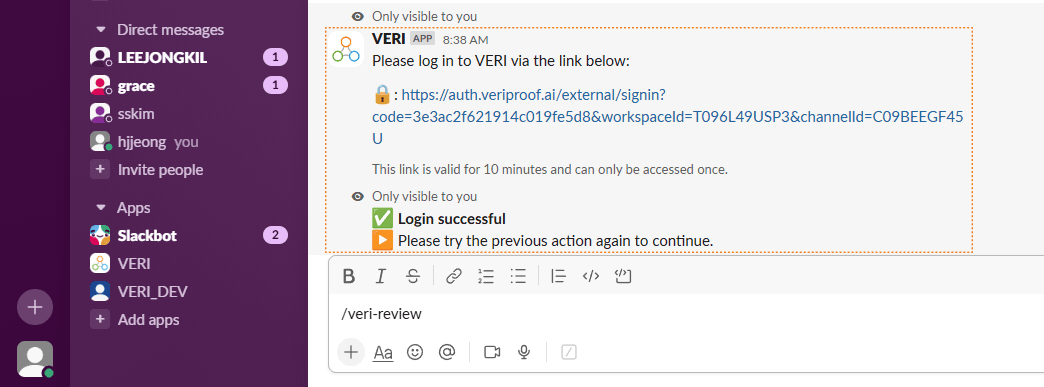
In the review upload dialog, choose a file upload option and click the upload button to add files to review.
From the channel participants, select the members to include in the review.
Enter a review title and click 'Upload'.
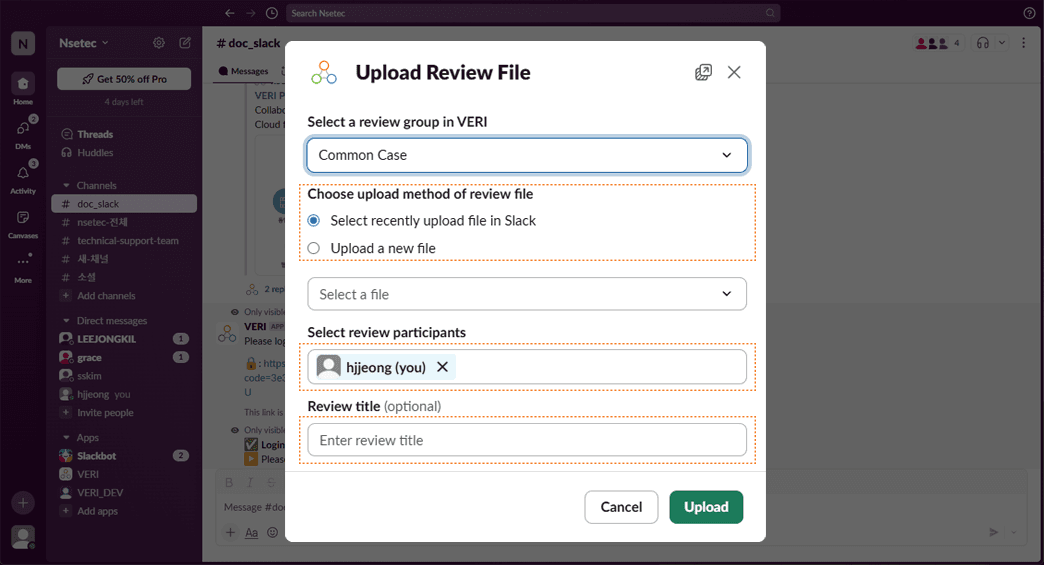
You can view the created review in VERI from the Slack channel.
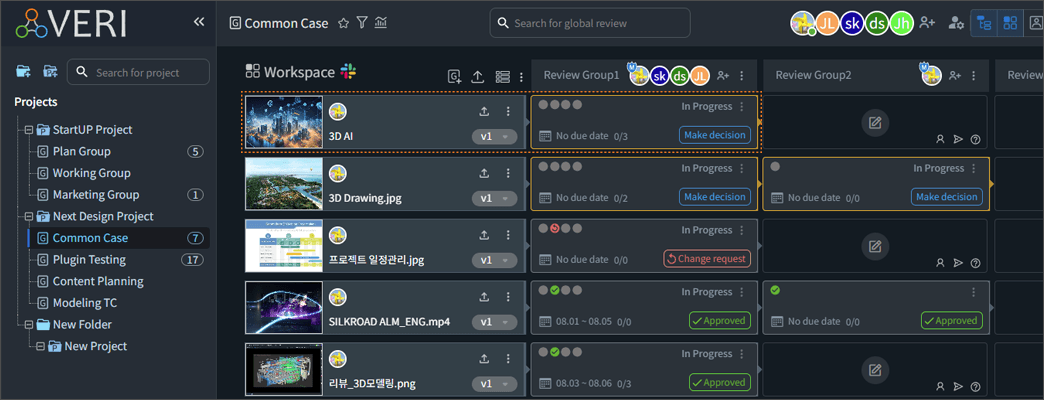
The review details and link are provided in the channel—click 'Click here to view it' to start the review.

Review comments
Use markup tools—highlighter, shapes, and freehand drawing—to annotate on the review screen.
Write your feedback in the comment panel and save.
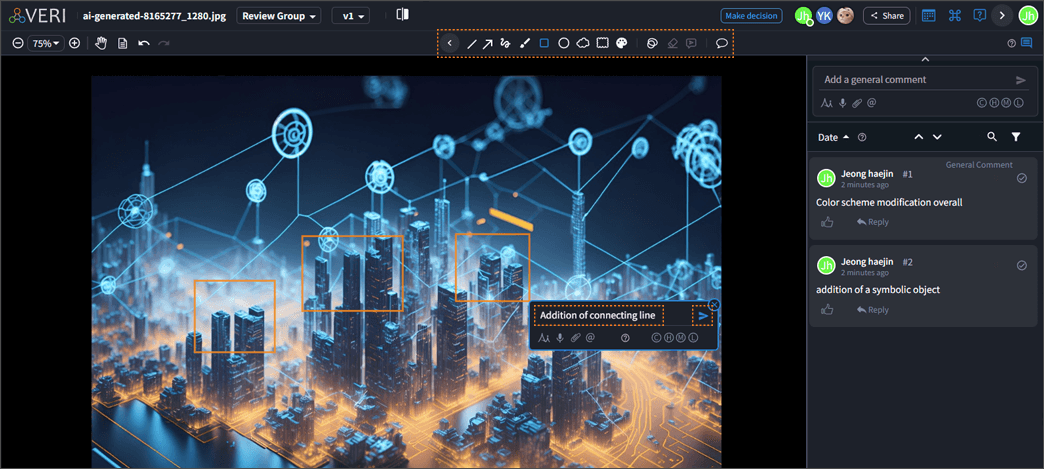
Comments appear on the review link in the Slack channel; click a comment to view details in the thread.